MS Excel माइक्रोसॉफ्ट एक्सेल का एक पावरफुल Application Software जिसको उपयोग विभिन्न Mathematical कार्यों के लिए एवं Logical कार्यों के लिए दिन-प्रतिदिन Office Work एवं विभिन्न Job में करते हैं, Excel इलेक्ट्रॉनिक लाइनों से मिलकर बना होता है जिसे हम Rows और Columns के नाम से जानते हैं जिसमें हम Data Entry करने के लिए उपयोग में लाते हैं कई बार हमें कार्य करते हुए Rows & Columns को Resizing करने की आवश्यकता होती है तो आज हम resizing rows and columns in excel in hindi के बारे में जानकारी प्राप्त करेंगे.
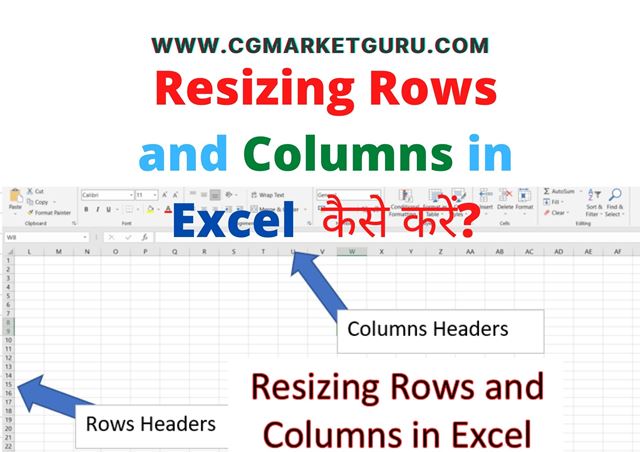
Resizing Rows and Columns in Excel in Hindi
Resizing Rows and Columns in Excel का अर्थ है MS Excel के Rows की Height और Columns की Width को कम करना या बढ़ाना, Excel में Rows की Height Default Sizes 14.4 से 15 होता है उसी प्रकार Columns की Width 8.43 Point Scale होता है. जिसे हम Home Tab के Format Group में जाकर Resize कर सकते हैं.
दूसरे शब्दों में कहें तो MS Excel के Rows और Column कॉलम को अपने आवश्यकतानुसार एडजेस्ट करना ही Resizing कहलाता है जिसे हम Columns Header और Row Header के द्वारा Resize कर सकते हैं, जिसे हम Drag & Drop करके भी कर सकते हैं इसके अलावा हम Cell Size Menu से भी कर सकते हैं.
| Type | Minimum | Maximum Size | Default Size |
|---|---|---|---|
| Column | 0 (hidden) | 255 | 8.43 |
| Row | 0 (hidden) | 409 | 15.00 |
>> क्या पता है Excel में Rows & Columns संख्या कितनी होती है?
Resizing Rows and Columns in Excel in hindi Step by Step
MS Excel के Rows और Columns को हम दो तरीकों से Resize कर सकते हैं – Row & Columns Header को Drag & Drop करके और दूसरा माध्यम Format Option से तो चलिए हम सबसे पहले Cell Group माध्यम से cell को Resize करते है –
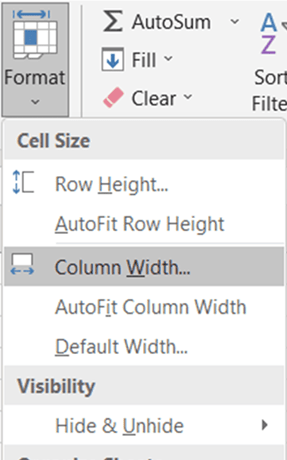
- सबसे पहले Home Tab रिबन पर जाए.
- Cell Group पर जाएं.
- अब Format Option पर क्लिक करें.
- Row Height या Column Width पर क्लिक करें.
- हमें अब Row Height या Column Width एंटर करना होगा.
- Ok बटन प्रेस करें.
इस प्रकार Resizing Rows and Columns in Excel में किया जा सकता है.
Drag & Drop Method for Resizing Rows & Columns in Excel in hindi
Drag & Drop के माध्यम से भी हम माइक्रोसॉफ्ट एक्सेल के Rows Or Columns की लंबाई चौड़ाई को एडजेस्ट कर सकते हैं इसके लिए हमें Mouse की आवश्यकता होती है –
- सबसे पहले एमएस एक्सल ओपन करें.
- ओपन करने के बाद Row या Column के Header को सेलेक्ट करें.
- Header में दिए हुए लाइन को Increase या Decrease करें.
इस प्रकार हम ड्रैग एंड ड्रॉप मेथड के माध्यम से अपने आवश्यकतानुसार माइक्रोसॉफ्ट एक्सेल के रो एवं कॉलम की साइज को अपने कार्य के अनुसार एडजस्ट कर सकते हैं.
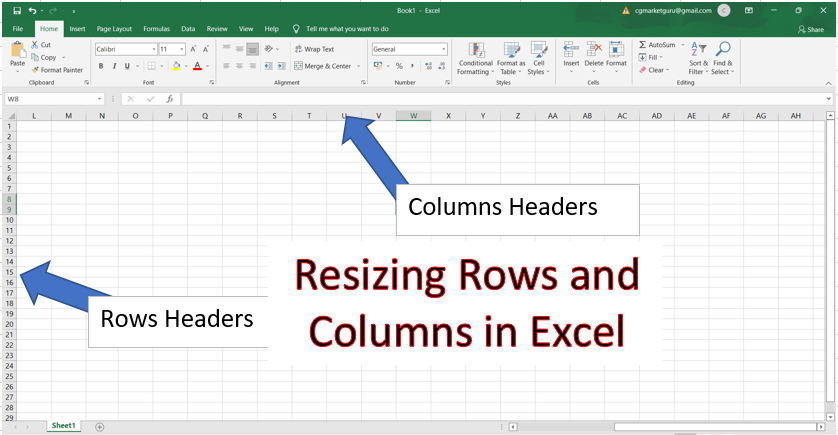
AutoFit to Row Height
AutoFit to Row Height इस ऑप्शन का उपयोग माइक्रोसॉफ्ट एक्सेल में Row की ऊंचाई को लिखे गए कंटेंट के अनुसार ऑटोफिट करने के लिए किया जाता है अर्थात Row में लिखे गए टेक्स्ट के अनुसार Row की हाइट ऑटोमेटिक Increase या Decrease हो जाता है.
AutoFit to Column Width
Auto Fit to Column Width इस Option का उपयोग Ms Excel में Columns की Width को लिखे गए Content के अनुसार Auto Fit करने के लिए किया जाता है अर्थात Columns में लिखे गए टेक्स्ट के अनुसार Columns की Width ऑटोमेटिक Increase या Decrease हो जाता है.
AutoFit to Column Width का उपयोग करने के लिए हमें हमें निम्नलिखित स्टेप्स को फॉलो करने होंगे –
- सबसे पहले Database या Cell को सेलेक्ट करें.
- Home Tab पर जाएं.
- Cell Group पर जाए.
- Format Option पर क्लिक करें.
- AutoFit to Column Width ऑप्शन पर क्लिक करें.
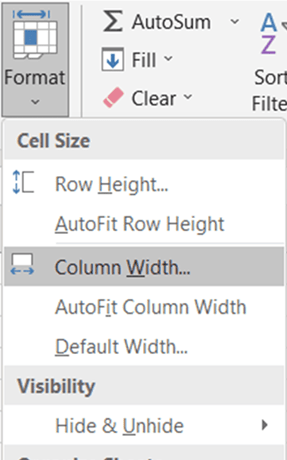
इस प्रकार हम एमएस एक्सल किसी भी Row और columns की लंबाई चौड़ाई को
MS Excel Course in Hindi
- What is MS Excel?
- Components of MS Excel.
- Features of MS Excel.
- Home Tab in MS Excel.
- Insert Tab in Ms Excel.
- Page Layout Tab in Ms Excel.
- Formulas Tab in MS Excel.
- Data Tab in MS Excel?
- Advance Filter in MS Excel.
- Row & Columns in MS Excel.
- Shortcut Keys in MS Excel.
- Formulas in MS Excel.
- Functions in MS Excel
दोस्तों आपको यह resizing rows and columns in excel in hindi जानकारी कैसा लगा, आप हमें निचे कमेंट करके जरुर बताये और आप हमारे Telegram Channel में भी जुड़े जिससे आपको लेटेस्ट notification मिलता रहेगा
